Mozilla Thunderbird
By default, Thunderbird will not mark our messages as junk if we are in your subscriber's Address book.
You can check your settings at Tools > Junk Mail Controls:

To add our E-mail address to your address book, you should create a New Address Book Card under
File > New...

Yahoo Mail (Old Version)
Yahoo users should create a filter to direct all messages from our E-mail address to your inbox.
To do this:
- Click on the Options link on the right side of the page.
- Click the Filters link that appears to the right.
- Click the Add link.
- To the right of the from contains line, enter our E-mail address address and click Add Filter.
 View a Screenshot Walkthrough. View a Screenshot Walkthrough.
Yahoo Mail (New Version)
Users of the new Yahoo Mail should create a filter.
Yahoo currently redirects you to the old Yahoo Mail interface to set up the filter, but in the future should integrate the Add Filter page directly into the new interface.
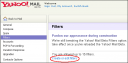
Hotmail
Hotmail uses a "Safe List" that you should add our E-mail address to:
- Click the Options link on the right side of the interface.
- Choose Mail from the left side of the Options page.
- Click Junk E-Mail Protection.
- Click Safe List.
- Type the our E-mail address into the box and click Add.
 View a Screenshot Walkthrough. View a Screenshot Walkthrough.
Windows Live Hotmail
Windows Live Hotmail works similarly to the old Hotmail:
- Click the Options link at right and choose More Options from the dropdown.
- Choose Allowed and Blocked Senders.
- Click Allowed Senders.
- Type the our E-mail address and click Add to List.
 View a Screenshot Walkthrough. View a Screenshot Walkthrough.
GMail
GMail will automatically deliver mail from a your Contacts list to your inbox.
To add a contact:
- Click the Contacts link at left.
- Near the top of the page click Create Contact.
- Enter a convenient name for u and our E-mail address, and click Save.
 View a Screenshot Walkthrough. View a Screenshot Walkthrough.
AOL Webmail
AOL has a "Custom Sender List" that you can specify.
However, to use the Custom Sender List, you must choose to accept mail ONLY from your custom senders, or to reject mail ONLY from your custom senders.
So, if you are not using a Custom Sender List, you need to make sure you are set to receive mail from All Senders. Hereís how to do that:
- Click the Settings link at the top of the page.
- Choose Spam Controls from the options at left.
- Under Additional Spam Filters click Control From Whom I Get Email.
- A popup appears - choose the first option (Allow mail from all senders).
- Click the green Save button.
NOTE: If you are already using a Custom Sender list to define who can mail you, you'll want to make sure you add our E-mail address to it.
 View a Screenshot Walkthrough. View a Screenshot Walkthrough.
(Whitelisting instructions courtesy of AWeber.com)
|